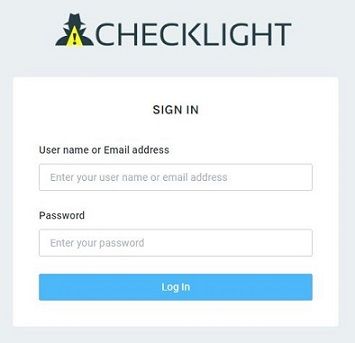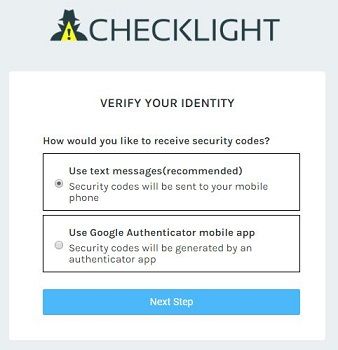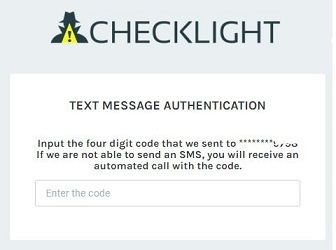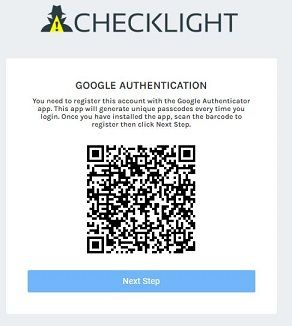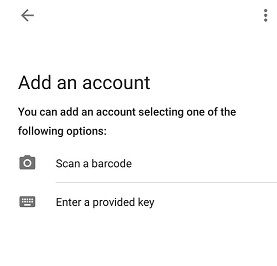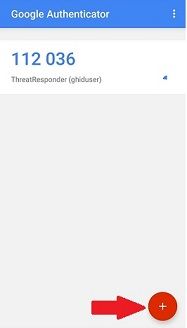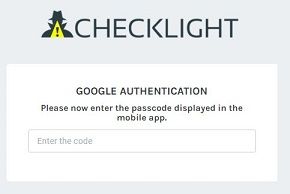This article assumes that you have created a CheckLight account.
To sign in to your CheckLight dashboard:
- Go to https://checklight.com.
- The Sign in window will appear. Enter your email address/ your user name and password, then click on the Log In button.
3. The next step is verifying your identity. Select one of the provided methods to receive a security code to complete your login, and click on the Next Step button.
4.1 If you have selected to verify your identity using a text message, type in the code received in you text message and you will be logged in to your CheckLight account.
4.2 If you have selected to verify your identity using Google Authenticator mobile app, firstly, you must install Google Authenticator app on your phone.
4.2.1 In CheckLight, after you select Google Authenticator, click on the Next Step button.
A QR code will be displayed.
- On your Google Authenticator mobile app, select Scan a barcode and scan the QR code provided in Checklight. A unique 6-digit code with an expiration time will be provided.
- To register another account (scan another barcode) click on the ADD (+) button provided in the application.
4.2.2 Go back to CheckLight and click on the Next Step button.
4.2.3 Type in the 6-digits code and you will be logged in to your CheckLight account.