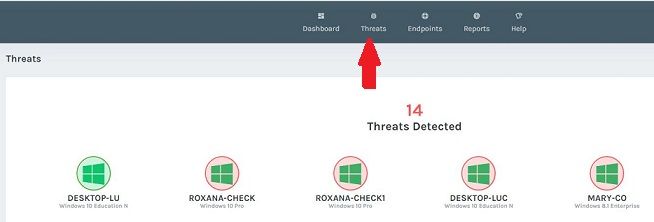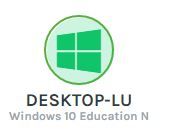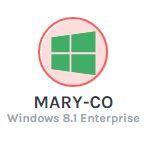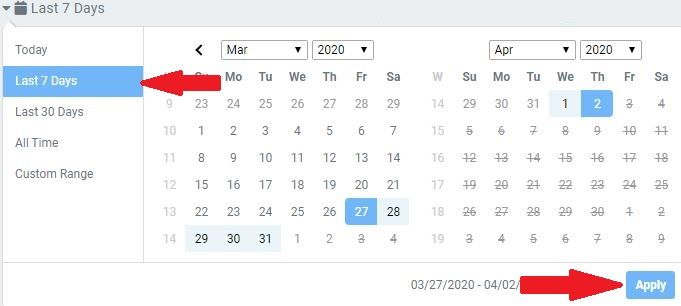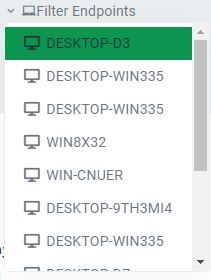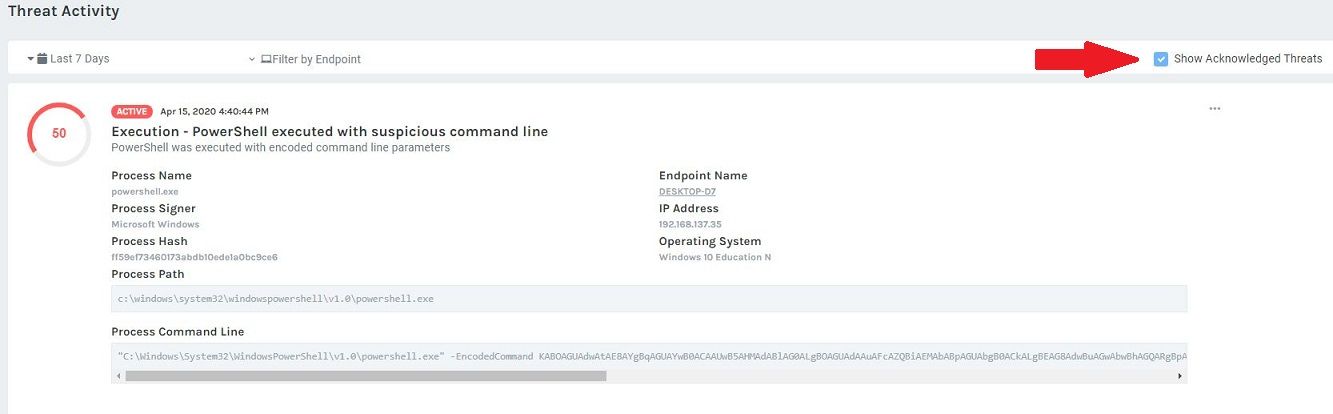This article assumes that you are logged in your CheckLight account.
Instructions
To View Threat Details:
- Go to the Threats section.
- Healthy endpoints, the ones that have no threats detected, will be marked in green:
- Unhealthy endpoints, those that have threats detected, will be marked in red:
You may customize the view of Threat Details list by:
- modifying the time interval from the Calendar.
To modify a time interval click on the predifined time intervals from the Calendar or select a Custom Range and click on the Apply button.- selecting specific endpoints from Filter Endpoints functionality.
To select or deselect specific endpoints click on the Filter Endpoints drop-down and select the endpoints.
The endpoints that will be included in the report will be highlighted in green.- Showing or hidding Acknowledged Threats.
To display or hide Acknowledged Threats from the threats details list, check or uncheck the corresponding box.
A checked box signifies that that acknowleged threat will be included in the list.
You can also acknowledge a threat from the Threat Details section. See the article Acknowledging a Threat for more details.