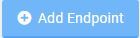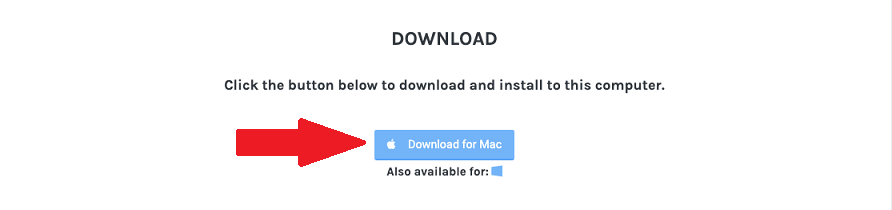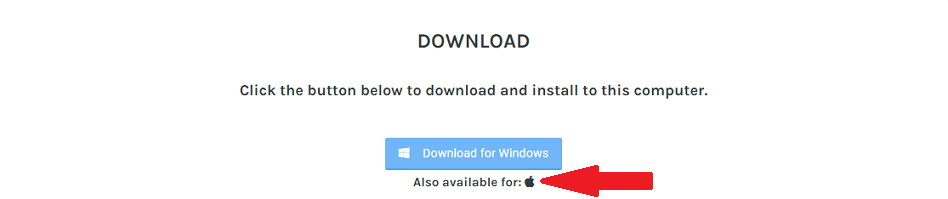To Install ThreatResponder on a Mac OS, click on the, click on the Add Endpoint button displayed in the Dashboard and Endpoints sections.
A Download page will be displayed.
- Download the setup.
If you are performing this operation from a Mac OS, then you will be redirected to the Download page corresponding to your Operating System.
If you are downloading from Windows, then click the Apple logo below the Download for Windows button.
2. Unzip the downloaded file, run threatresponder.pkg, read the Introduction for the installer and click on Continue.
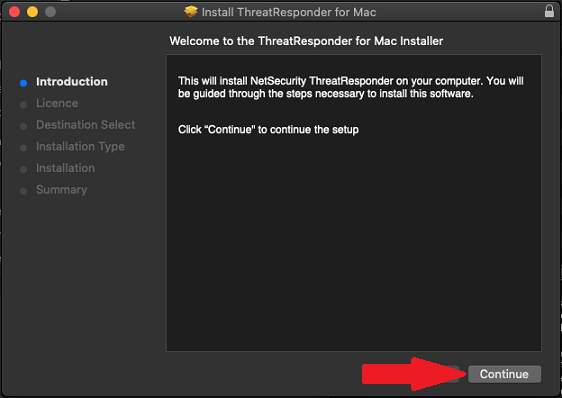
3. Read the Software License Agreement, click on Continue then Agree to the terms to continue the installation.
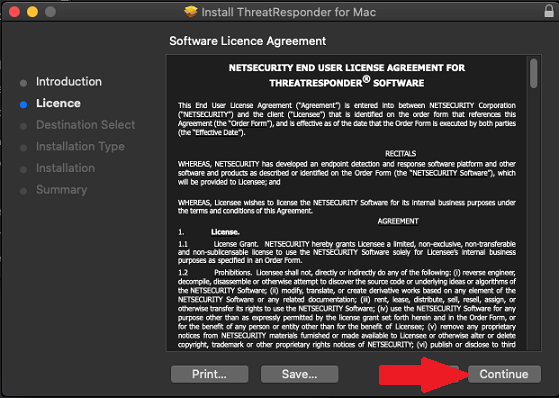
4. Click on Install in the Installation Type step and use your password or Touch ID to finish the installation.
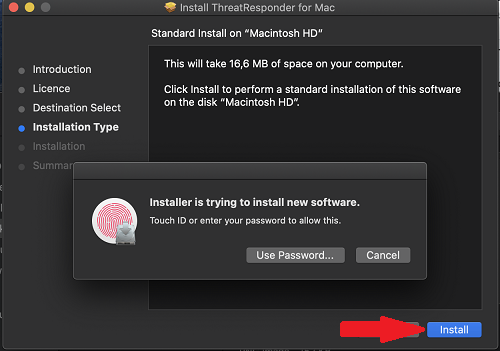
5. Once the installation has completed, click on the Close button.
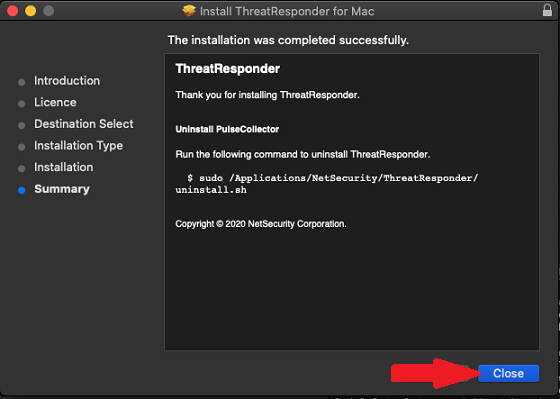
6. Allow the installer to access the folder from where the installation package was ran, by clicking on the OK button.
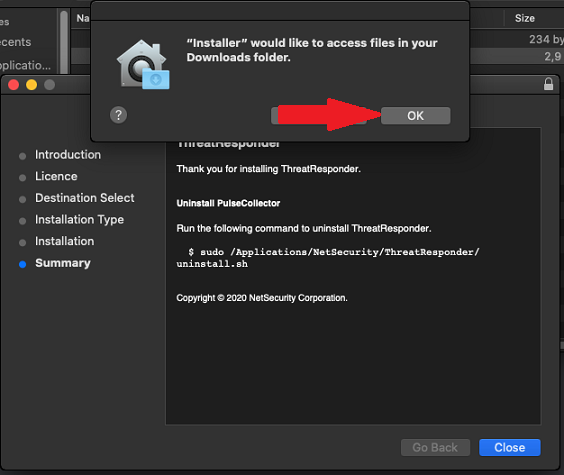
After installation, the endpoint will be displayed in the Endpoints section of the CheckLight portal.